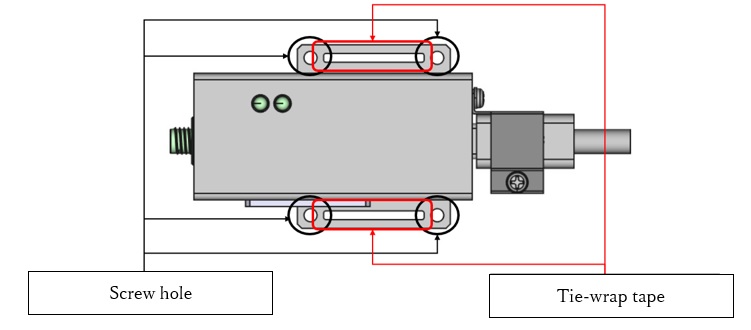Hardware Description
Port
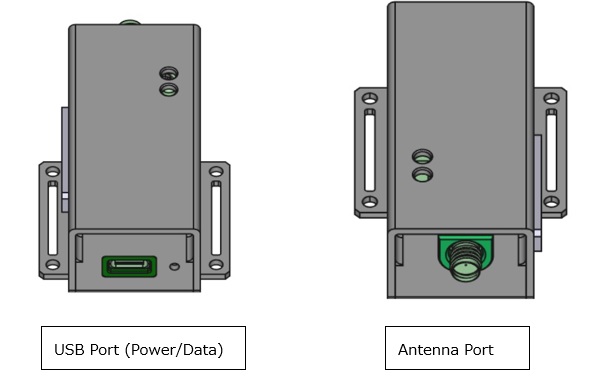
Nano SIM Slot

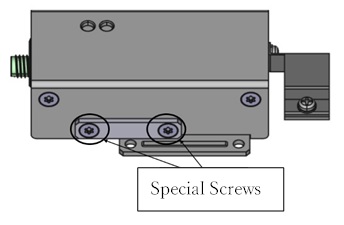
-
Please turn off the power before replacing the SIM card.
-
Insert the SIM with the metal side facing up.
-
When inserting the SIM, push it in until you hear it click into place.
-
When removing the SIM, push it in until it clicks into place.
-
The SIM will come out at the front, so use tweezers to remove it.
-
After inserting the SIM, secure the SIM slot cover with the special screws.
LED
This section describes the lighting and status of monoZ:Connect's LEDs.
- Red/Blue LED lights up when the unit is connected to a PC with a USB cable and powered on.
- The red LED turns off a few seconds after power is turned on, and the blue LED remains on during startup.
- The light turns off when the power is turned off.
The LED light and their respective state is as below,
-
Blue light on: Power is supplied from USB.
-
Blue off: No power is supplied from USB.
-
Red light: Lights up at startup. Turns off immediately.
Others
An additional part for USB locking is provided as part of vibration countermeasure.
Device Clamping
Two flaps are provided for users to fasten monoZ:Connect with screws or tiewrap tape.